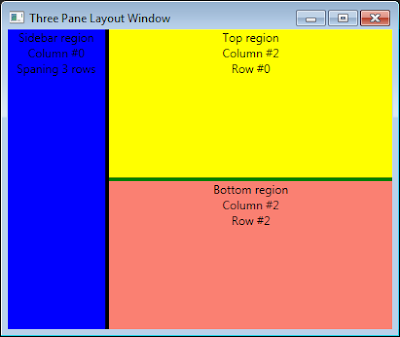David Elentok's Blog
3-Pane Layout in WPF
March 12, 2010
I've started playing with Prism again, and in the application I'm writing I needed a three-pane layout with splitters (ignore the ugly colors):
Now, I've done this before, but I couldn't find that code anywhere, so I started writing it from scratch. Apparently, there are several ways to do this, but the way I chose to do it works like this:
-
The primary container is a Grid
-
It has 3 rows and 3 columns
-
There are two splitters:
- The vertical splitter spans the entire middle column
- The horizontal splitter spans the entire middle row
-
There are three panels:
- The sidebar pane spans the entire left column
- The top pane is in the top-right column
- The bottom pane is in the bottom-right column
The hardest part was to get the "MinWidth/MinHeight" to work (if I hard-code the width of one of the columns, then the MinWidth of the other column is ignored), I ended up settings the width and heights of the columns/rows using "*".
And here is the XAML code:
<Window x:Class="WpfSandbox.ThreePaneLayoutWindow" xmlns="http://schemas.microsoft.com/winfx/2006/xaml/presentation" xmlns:x="http://schemas.microsoft.com/winfx/2006/xaml" Title="Three Pane Layout Window" Height="300" Width="300"> <Grid> <Grid.ColumnDefinitions> <ColumnDefinition Width="1*" MinWidth="100" /> <ColumnDefinition Width="4" /> <!-- the splitter's column --> <!-- the "3*" will make the 3rd column 3 times as wide as the first one --> <ColumnDefinition Width="3*" MinWidth="100" /> </Grid.ColumnDefinitions> <Grid.RowDefinitions> <RowDefinition Height="*" MinHeight="100" /> <RowDefinition Height="4" /> <!-- the splitter's row --> <RowDefinition Height="*" MinHeight="100" /> </Grid.RowDefinitions> <!-- sidebar (column #0, spanning 3 rows) --> <TextBlock Name="SidebarRegion" HorizontalAlignment="Stretch" VerticalAlignment="Stretch" TextAlignment="Center" Background="Blue" Grid.Column="0" Grid.RowSpan="3"> Sidebar region<LineBreak /> Column #0<LineBreak /> Spaning 3 rows </TextBlock> <!-- vertical splitter (column #1, spanning 3 rows) --> <GridSplitter ResizeDirection="Columns" HorizontalAlignment="Stretch" VerticalAlignment="Stretch" Background="Black" Grid.Column="1" Grid.RowSpan="3"/> <!-- top area (column #2, row #0) --> <TextBlock Name="TopRegion" HorizontalAlignment="Stretch" VerticalAlignment="Stretch" TextAlignment="Center" Background="Yellow" Grid.Column="2" Grid.Row="0"> Top region<LineBreak /> Column #2<LineBreak /> Row #0 </TextBlock> <!-- horizontal splitter (column #2, row #1) --> <GridSplitter ResizeDirection="Rows" HorizontalAlignment="Stretch" VerticalAlignment="Stretch" Background="Green" Grid.Column="2" Grid.Row="1" /> <!-- bottom area (column #2, row #2) --> <TextBlock Name="BottomRegion" HorizontalAlignment="Stretch" VerticalAlignment="Stretch" TextAlignment="Center" Background="Salmon" Grid.Column="2" Grid.Row="2"> Bottom region<LineBreak /> Column #2<LineBreak /> Row #2 </TextBlock> </Grid> </Window>